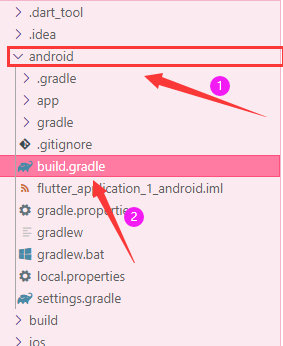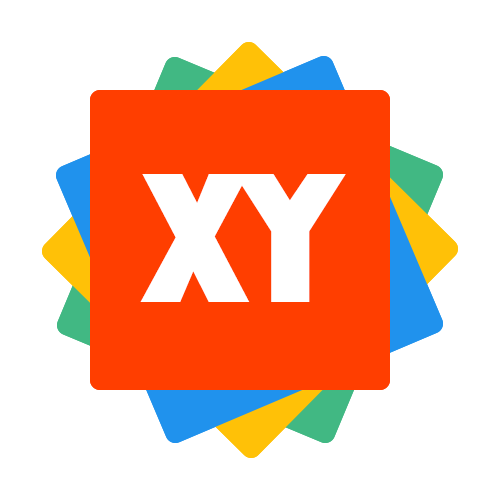Flutter运行安卓模拟器上一直卡在Running Gradle task 'assembleDebug'
大约 2 分钟
错误图: 
你可以一直等,但是显然这是非常影响开发效率的,下面是解决方案:
首先找到fultter sdk所在文件夹的位置:依次进flutter\packages\flutter_tools\gradle 文件夹,然后打开flutter.gradle文件,如下图: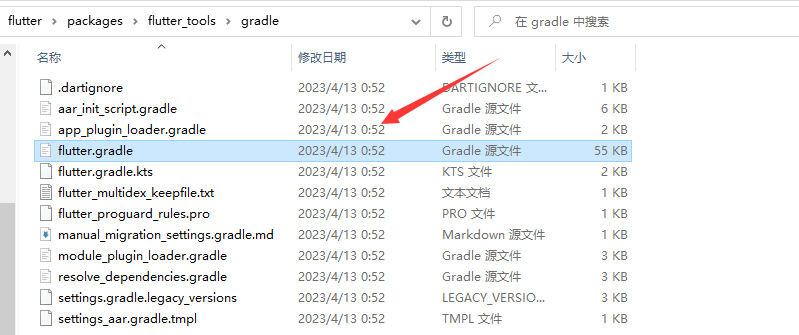
然后进行以下修改:
- 60行左右进行第一次修改:
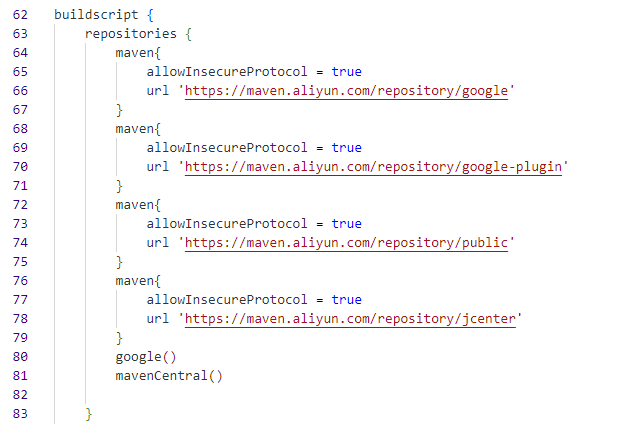
repositories {
maven{
allowInsecureProtocol = true
url 'https://maven.aliyun.com/repository/google'
}
maven{
allowInsecureProtocol = true
url 'https://maven.aliyun.com/repository/google-plugin'
}
maven{
allowInsecureProtocol = true
url 'https://maven.aliyun.com/repository/public'
}
maven{
allowInsecureProtocol = true
url 'https://maven.aliyun.com/repository/jcenter'
}
google()
mavenCentral()
}
- 87行左右进行第二次修改:

//原镜像
//private static final String DEFAULT_MAVEN_HOST = "https://storage.googleapis.com";
//网上也有人说有这个,但是又说不可用了,所以最好用下面的清华同方或者腾讯云镜像
//private static final String DEFAULT_MAVEN_HOST = "https://storage.flutter-io.cn";
//清华同方镜像
private static final String DEFAULT_MAVEN_HOST = "https://mirrors.tuna.tsinghua.edu.cn/flutter";
//腾讯云镜像
//private static final String DEFAULT_MAVEN_HOST = "https://mirrors.cloud.tencent.com/flutter";
- 回到flutter项目文件中的android/build.gradle
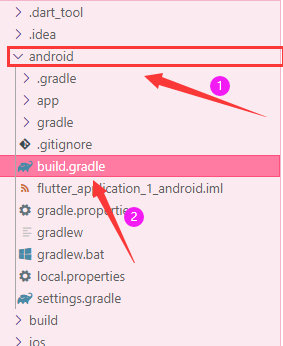
修改此文件的两个地方,分别是buildscript.repositories和allprojects.repositories:
buildscript {
repositories {
maven{
allowInsecureProtocol = true
url 'https://maven.aliyun.com/repository/google'
}
maven{
allowInsecureProtocol = true
url 'https://maven.aliyun.com/repository/google-plugin'
}
maven{
allowInsecureProtocol = true
url 'https://maven.aliyun.com/repository/public'
}
maven{
allowInsecureProtocol = true
url 'https://maven.aliyun.com/repository/jcenter'
}
google()
mavenCentral()
}
}
allprojects {
repositories {
maven{
allowInsecureProtocol = true
url 'https://maven.aliyun.com/repository/google'
}
maven{
allowInsecureProtocol = true
url 'https://maven.aliyun.com/repository/google-plugin'
}
maven{
allowInsecureProtocol = true
url 'https://maven.aliyun.com/repository/public'
}
maven{
allowInsecureProtocol = true
url 'https://maven.aliyun.com/repository/jcenter'
}
google()
mavenCentral()
}
}
- 再次在项目目录路径下终端运行
flutter run
若上述步骤都试过无效,删除下面路径的两个文件,分别是caches和wrapper/dists: 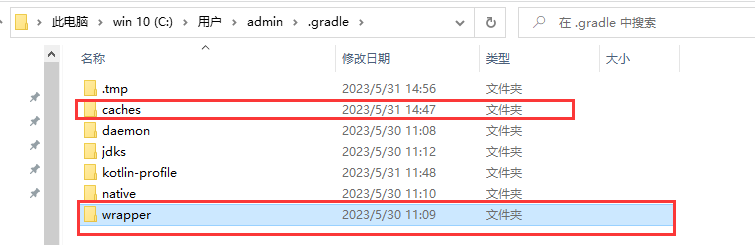
注意
上面步骤修改完,无论是AS上运行,还是终端上输入flutter run命令,可能还是会觉得有点慢Running Gradle task 'assembleDebug',此时你可以看wrapper/dists文件下的文件大小是否在增长,若增长可观,就代码等待一会,一般大小会是400M左右,具体可看下图。
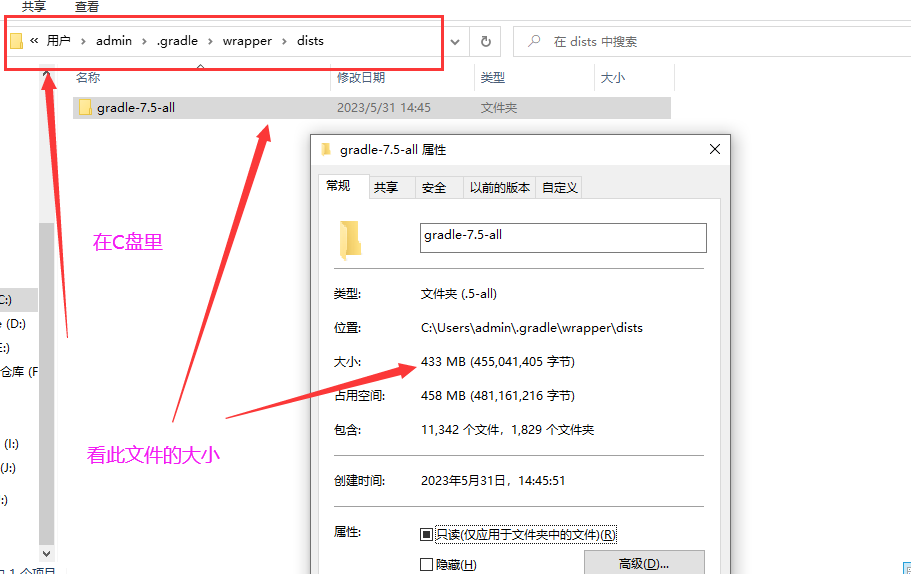
有可能你的wrapper/dists下有多个文件,你知道看哪一个,可以在项目的android文件夹下要下载哪个文件: 
还可以可能会提示报错如Could not get source at xxxx和xecution failed for task '':app:checkDebugAarMetadata',大致意思意思不能在阿里云获取资源啥的,但是跑一会就莫名奇妙没报错了。以上也是我最终成功跑起来的配置。
上面的方法都是笔者总结出来的,然后最终运行成功: